Have you ever found yourself cosy on the couch, moments away from paying for something online only to find you need to enter your card details and your card is nowhere within reach?
Say goodbye to the hassle of needing to grab your physical, plastic card when making transactions online and say hello to staying cosy on the couch with your card details on hand with a tap in the app.
View your digital card
NAB customers can now view their full physical card details digitally in the app, including the card number, expiry date, and CVV, for all consumer debit and credit cards.
And just to make things even better you don’t need to manually type out your card details, you can just copy and paste them across – saving you time and reducing the risk of incorrect details due to clumsy fingers.
You can copy and paste your card details for things like shopping online, making in-app payments, paying bills, setting up recurring payments and setting up your digital wallet.
NAB Personal Everyday Banking Experience Manager Saurabh Chawla said introducing the new feature to view card details into the app gives customers more power and choice over how they manage their money.
“We’ve all been moments away from paying for something online – a new fridge, new shoes, tonight’s dinner, or even a GP appointment – only to realise your card’s in another room or even just out of reach. Suddenly a few metres is the difference between you and the ‘pay now’ button,” Mr Chawla said.
“Now, with just a tap, customers can access those details securely inside the NAB app.”
Automatic access
Gone too are the days of waiting around for a week to receive your new card in the mail. Once you’ve been approved for a new card, those details will drop automatically into your app within hours so you can start using it sooner.
“Once a customer has opened an account, and the digital card arrives in their app, they can go out and use it straight away. It’s another secure and convenient way for them to make payments their way,” Mr Chawla said.
The view card details feature came about after customer feedback and was voted one of the top features people wanted to see inside the NAB app.
“This simple feature is really handy for our customers. We listened to what they wanted and evolved the NAB app to suit their needs,” Mr Chawla said.
How to view your digital cards in the NAB app:
- Select Cards in the NAB app.
- Select the card you want to use.
- Tap View card details to view your card number, expiry date and CVV.
How to use your NAB digital card online:
- Tap Copy next to each item to copy your card details.
- Paste these details into the payment details section when making a payment online.
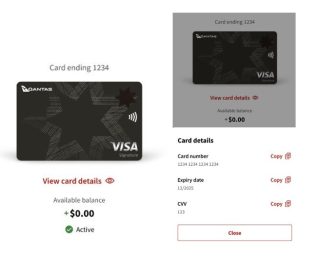
Always be cautious when shopping online. Learn how to spot a scam and stay safe online.